Holiday Cheer is here!
It is that time of year when we start to bring out the big guns when it comes to gifting with our kids, raise your hands if getting your kiddo a smart device is on your list this year? Not sure what to do? How to keep them safe in a world filled with social influence right at their fingertips? I have some tips and tricks to help you make the best decisions for your kiddos and family!

Back in the Day...
When I was ten, I think beepers were still a thing. remember those? You get a page and then had to find your way to a landline or payphone to make a call. I remember thinking how cool my parents were with their pagers on their hips. Not long after the first cell phone made its debut. There was no internet on phones, all the kids now say "what?!" haha what on earth did we do "back then" when we didn't have our noses in devices all day long?
Nowadays there is no keeping our kids from technology, especially in this pandemic. Screens are our "normal" - It's a huge part of our education system, in our daily lives and so much more. The rule used to be "your butt is home by the time the street lights come on". In this day in age, there are so many factors that we use to keep our kids safe, one of the hardest decisions we can make is when to hand over a tablet or phone to our kids. The tech industry has all of these amazing kid-friendly devices with all the parental controls, then our kids grow and those devices become useless.
As parents we face the decision of when to get our kids cell phones, what age is "right" for us, it was delaying the inevitable as long as we possibly could for our ten year old. He wasn't ready for a phone, for that kind of responsibility. We looked into so many options, we are what people call "free-range" parents mostly. We have strict rules but we don't hover over our older kiddo. He has some independence when it comes to riding his bike home from school and before the pandemic he was freely playing with friends until the street lights came on. Recently, it has been so much harder to "keep tabs" on where he was. We needed him home at a particular time and he would be out on a bike ride and not know he needed to come home. We spent months looking into great options and I am going to share them with you today!
Gabb - Center focused to protect children.
Gabb, one of the best options out there for parents who want a way to reach their kids but don't want them to have access to all the interwebs have to show them. You can call, text, send voice messages, basically every parent's ideal phone for a young kid who needs their first device. It is a low monthly plan, with a low cost for a smart device. No internet access, no YouTube or surfing the web. Gabb's main focus is to protect kids from social media and all the things we don't want our young ones to have access to. It's a fabulous option. Gabb has given me a special link for all you parents on the fence about what device to hand your young ones! Click here to get signed up! Use code LANG10 for a discount!
Apple
Just a few years ago there was no ability to truly lock down an Apple device to bring peace of mind to parents. Apple was something that we handed our teens when even they may not have been fully prepared for the web and social media. But, we handed over the shiny new smartphone anyway into innocent hands. Apple recently came out with a way to completely control your child's device down to the minute and app - Sorry teens I am about to flip your world upside down, and I am not sorry. We went with an iPhone SE for Bentley, and here is why.
Parental Controls
Apple doesn't make it obvious how to lock down devices, there is Google, which can totally walk you through it - but it doesn't answer all your burning questions. We went with an iPhone for a few reasons, one because with Gabb it would only last Bentley a couple of years but there was no ability to allow games even if we wanted to. Road trips, downtime etc, Gabb didn't allow us as parents to control that. So, I did some serious research and found out how to lock down devices. Let's do this!
One device will be the organizer, this needs to be a device that belongs to the parent/guardian. You can deem other adults as guardians as well that can manage devices but you'll want one main device as the organizer. Under each image below is a step by step on how to set up these awesome, peace of mind controls. If you are like me, you'll want to see where your family is, for us and our son - he agreed it made him feel safer for us to know where he was at all times. But talk to your kids about their boundaries and what they are comfortable with based on their age.
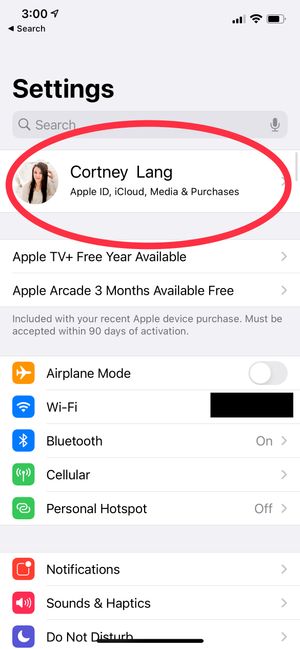
Step 1: Click on the name registered on parent or guardian's device
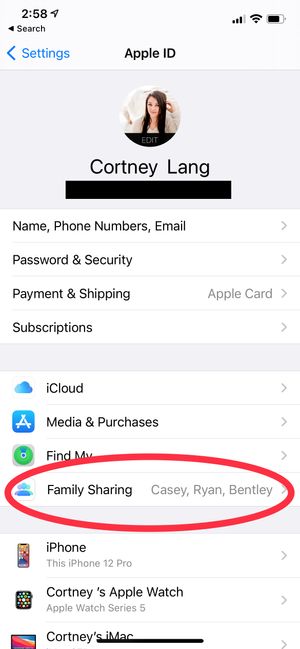
Step 2: Click on Family sharing, this is where all the kids devices will be located. This is also great if you dont want your teen to have ability to buy apps on their own and you want to choose to share apps across your family. This is also where all the parental controls live.
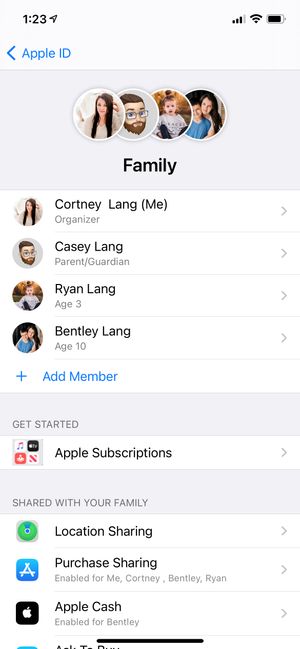
Set up your "family" in the app, you will also be able to send your kids Apple Cash, and manage so much from here. You can also name other guardians to be able to help control devices. As you can see here we have two devices we manage permissions for.
Follow the photos below
These will walk you through each option and you can choose exactly what you want your child to have access to. For us and our ten year old, it was only the ability to call, text, and facetime specific people. (Yes you can control who they talk to and when!) You can also control what apps they have and when. Is your kiddo on their phone during school? You can put an end to that real quick! But don't worry, even if they have "downtime" enabled they can still call and text those on a special list at all times for safety reasons! You'll want to set up a passcode that only you and your fellow parent/guardian will know. Make it something your kids can't guess. But, don't forget what it is because when your child asks for more time you'll have to enter it for that and to make any changes to their "profile" - So keep it handy!
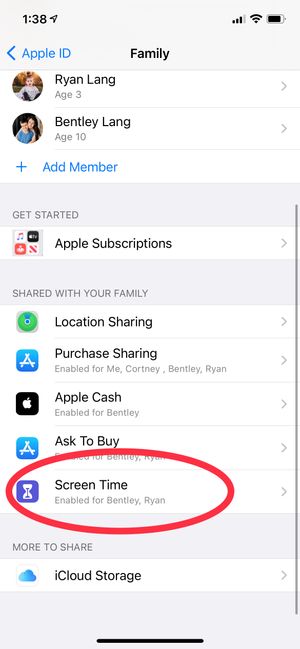
Scroll down on your family page and select screen time, you'll have the option to choose which device you would like to set up controls for.
After you select which device you want to add premissions to, you can see all their activity here and this is your "home base" for all activity on that device. Changes take effect immediately - Youll want your location sharing up and running before you start making changes here.
On the photo to the left you see the first Icon under daily average and it says "Downtime" tap that and it will take you here! This my fellow parents is the holy grail to screen time controls. We have Bentley's set up to where he can only call, text and use specific apps during scheduled downtimes. Once down time is reached the apps go grey on the device and cant be used. The child/teen could then ask for more time by clicking a button or they have to put in a super secret passcode to get more time.
Next down is App limits, I would go over this but it is pretty self explanatory when you click it. Next is communication limits, you can see here how we have chosen to set up who he talks to and when!
Tips:
Each kid/Device should have it's own Apple ID. Why? Because changes that are made apply to the Apple ID registered NOT the device itself. So if your child has an iPad and the same ID on their phone, the permissions would be the exact same on both devices.
We have an iPad that is family use, so we have an Apple ID just for that device. Makes things a lot easier when it comes to controls. For my Mac and iPhone, I have the same ID on those so they sync up easily. Just keep in mind for each device you want individual controls for you will want separate Apple ID's.
There is a lot of detail here, It would take days to go over each and every option. But, this is where you can really dive in and pick and choose what you want your kids to have access to. This is under the "Content and Privacy Restrictions" with the red Icon (fifth on the list above).
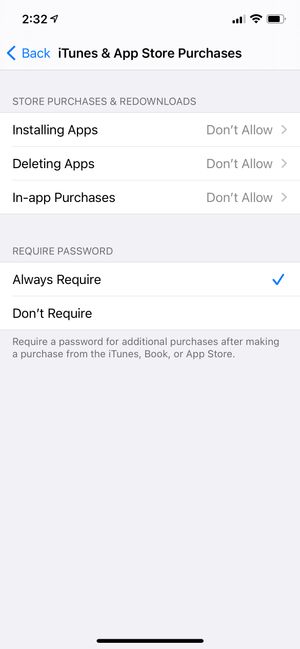
Jumping to the Apps & iTunes, This is great because kids can't install without approval or even delete. So if you have an app on there that you want to make sure stays. This is where you control that! Keep in mind, you kiddo can request things at any time but there is always a code to put in even on your own device!
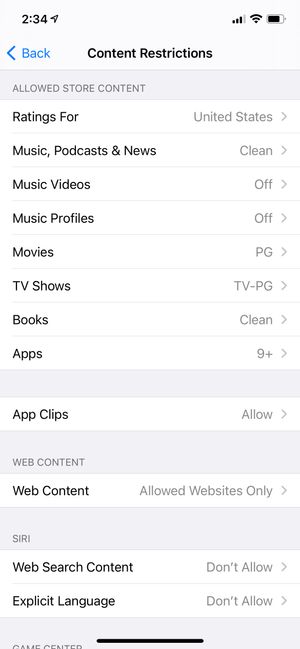
There is a lot to go through on the Content Restrictions, keep scrolling on this page and you will see games etc. I suggest going through each one and making sure its how you want it all set up!
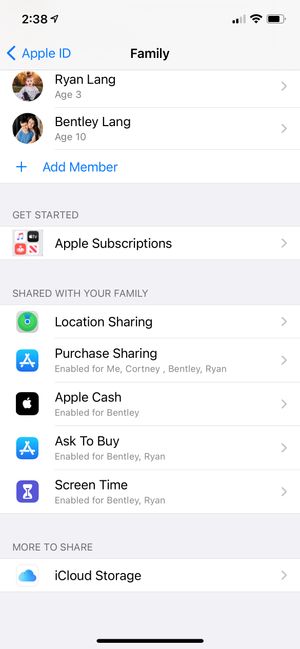
Jumping back to your main Family page, you'll see purchase sharing, Apple Cash (which is so handy!) and "Ask to buy" this keeps your teens from running up the bill in the app store! Down Below I can show you how to make sure your child can't turn off location sharing with guardians!
Get as detailed as you want!
My husband is in cybersecurity, he can crack just about anything! After we locked Bentley's phone down, he tried all he could to get past the restrictions and no success! You can even limit GIFS and all the other little things that could be inappropriate for kids. You can do age limits, make it so they can't play online games or any games at all. You can have it so that they won't even have access to the internet at all, yes even the safari app. As far as location sharing goes, I don't want Bentley sharing his location with just anyone for obvious reasons, but I also didn't want him to be able to turn it off, resulting in his emergency contacts not being able to see where he is. This one was tricky! Overall we loved how the phone can grow with him and over time he can earn responsibility as we add features. Everyone's needs for their children are different, for us - an iPhone was best. We didn't get him the most fancy, but actually the most basic! It works for everyone!

